Running an e-commerce business on Squarespace without proper warehouse management is like trying to juggle flaming torches while riding a unicycle – it might work for a while, but eventually, something’s going to crash. If you’ve been manually tracking inventory, processing orders one by one, or losing sleep over stock levels, you’re not alone. The good news? There’s a solution that can transform your Squarespace store from chaotic to streamlined: WMS for Squarespace.
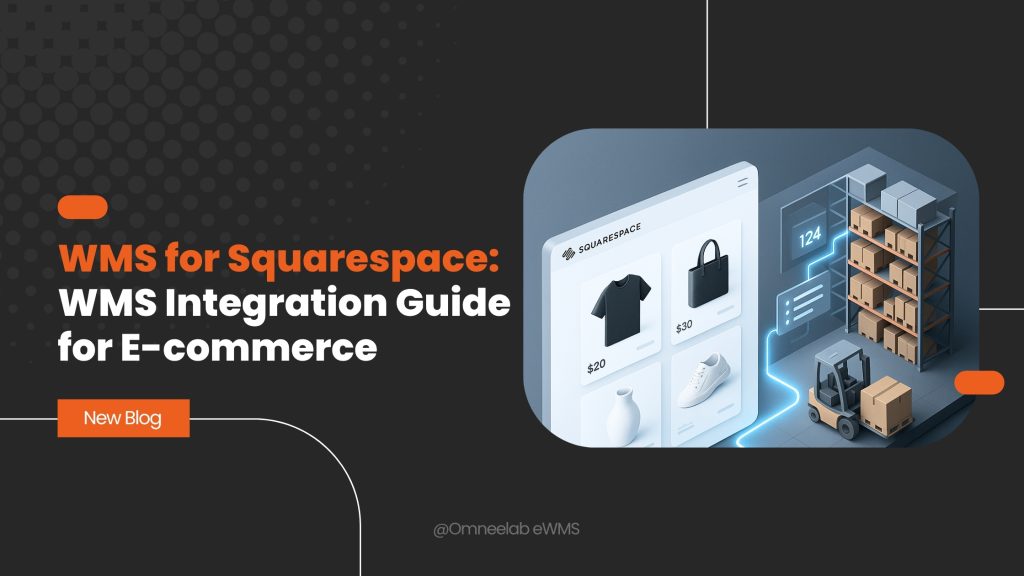
In this comprehensive guide, we’ll walk you through everything you need to know about integrating Omneelab WMS with Squarespace, from the initial setup to advanced automation features. Whether you’re a small business owner shipping from your garage or scaling up to multiple fulfillment centers, this guide will help you create a seamless warehouse management system Squarespace integration that actually works.
What is WMS and Why Your Squarespace Store Needs It
Understanding Warehouse Management Systems
Think of a warehouse management system (WMS) as the brain of your operation. It’s software that controls and optimizes all warehouse activities, from receiving inventory to shipping orders. When integrated with your Squarespace store, it creates a powerful ecosystem that handles everything automatically.
Omneelab WMS stands out as one of the most Squarespace-friendly solutions available. Unlike generic systems that require months of customization, Omneelab WMS offers real-time inventory sync and seamless order management system integration specifically designed for e-commerce platforms.
The Real Cost of Manual Inventory Management
Before diving into the integration process, let’s talk about what you’re probably dealing with right now. Manual inventory tracking on Squarespace means:
- Constantly checking stock levels across multiple sales channels
- Overselling products because your inventory isn’t updated in real-time
- Hours spent processing orders that could be automated
- Shipping delays due to manual fulfillment processes
- Customer complaints about out-of-stock items that still showed as available
Sound familiar? You’re not alone – studies show that e-commerce businesses lose an average of 15% of potential revenue due to inventory management issues.
Benefits of Omneelab WMS Integration with Squarespace
Real-Time Inventory Synchronization
The most immediate benefit of Omneelab WMS Squarespace setup is real-time inventory sync. When someone purchases a product on your Squarespace store, the inventory levels update instantly across all your sales channels. No more awkward emails apologizing for selling something you don’t have.
Automated Order Fulfillment
Remember spending hours each morning processing orders? With Squarespace order fulfillment automation, orders flow directly from your store to your warehouse management system. Your team (or fulfillment center) receives pick lists, packing slips, and shipping labels automatically.
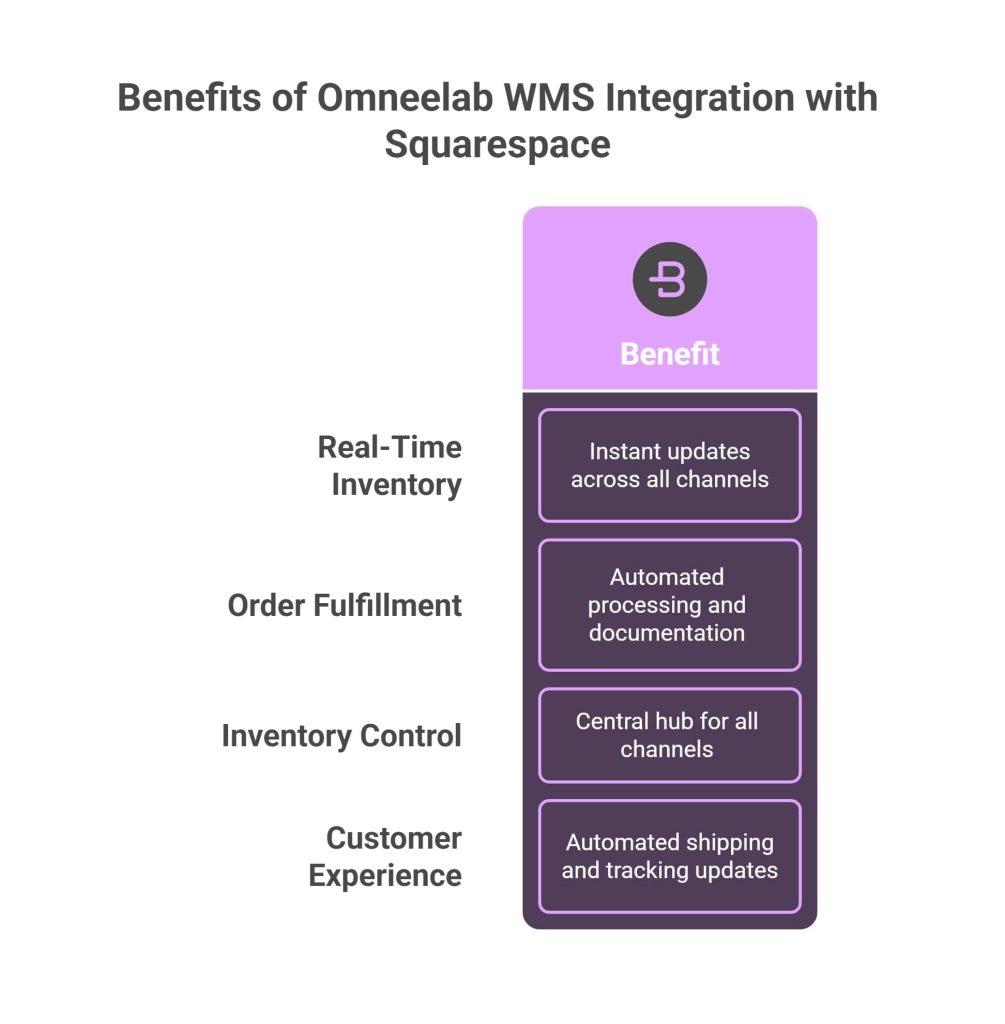
Multi-Channel Inventory Control
If you’re selling on Squarespace, Amazon, eBay, and other platforms simultaneously, multi-channel inventory control becomes crucial. Omneelab WMS acts as a central hub, ensuring your inventory levels stay accurate across all channels.
Enhanced Customer Experience
Automated shipping labels and tracking information get sent to customers automatically. They receive updates about their orders without you lifting a finger, creating a professional experience that builds trust and encourages repeat purchases.
Step-by-Step Omneelab WMS Squarespace Setup Guide
Phase 1: Pre-Integration Preparation
Before jumping into the technical setup, you need to prepare your Squarespace store and inventory data:
1. Audit Your Current Inventory
- Export your existing Squarespace inventory
- Clean up product descriptions and SKUs
- Ensure all products have unique identifiers
- Document your current fulfillment process
2. Set Up Your Omneelab WMS Account
- Sign up for Omneelab WMS (they offer a free trial)
- Configure your warehouse settings
- Set up user permissions and access levels
- Import your product catalog
3. Prepare Your Squarespace Store
- Update to the latest Squarespace version
- Install any necessary third-party apps
- Back up your current store data
- Document your current order processing workflow
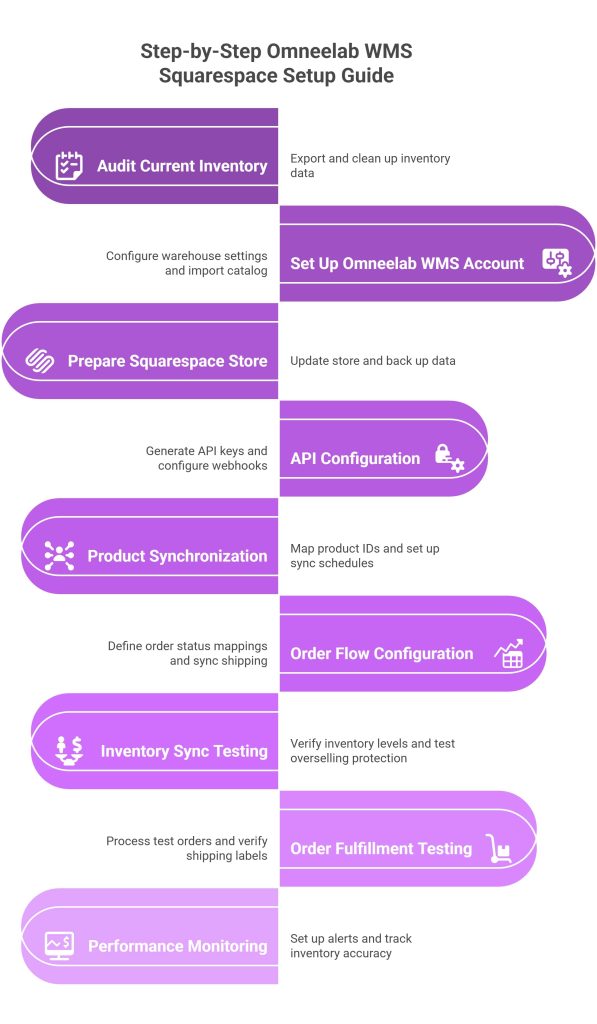
Phase 2: Technical Integration Process
Now comes the exciting part – actually connecting your systems:
1. API Configuration
The Omneelab WMS integration relies on API connections between your Squarespace store and the WMS platform. Here’s how to set it up:
- Access your Squarespace developer settings
- Generate API keys for external integrations
- Configure webhook URLs for real-time updates
- Test the connection with sample data
2. Product Synchronization
Your SKU management needs to be consistent across both platforms:
- Map Squarespace product IDs to WMS SKUs
- Set up automated product sync schedules
- Configure pricing and inventory level updates
- Test with a small batch of products first
3. Order Flow Configuration
Setting up the order processing workflow correctly is crucial:
- Define order status mappings
- Configure automatic order imports
- Set up shipping method synchronization
- Test with manual orders first
Phase 3: Testing and Optimization
Before going live, thorough testing prevents headaches later:
1. Inventory Sync Testing
- Place test orders on your Squarespace store
- Verify inventory levels update correctly
- Test overselling protection
- Check multi-channel synchronization
2. Order Fulfillment Testing
- Process test orders through the entire workflow
- Verify shipping label generation
- Test customer notification emails
- Check tracking information updates
3. Performance Monitoring
- Set up alerts for sync failures
- Monitor processing times
- Track inventory accuracy
- Document any issues for future reference
Advanced Features and Automation Capabilities
Automated Shipping Label Generation
One of the most time-saving features is automated shipping labels. Once configured, your Squarespace shipping automation handles everything from carrier selection to label printing. The system can even optimize shipping costs by choosing the most economical carrier based on package size and destination.
Barcode Scanning Integration
For businesses with physical warehouses, barcode scanning integration transforms your picking and packing process. Workers can scan items to confirm picks, reducing errors and speeding up fulfillment.
Purchase Order Automation
Purchase order automation takes inventory management to the next level. When stock levels hit predefined thresholds, the system can automatically generate purchase orders and send them to suppliers.
Dropshipping Automation
If you work with dropshipping suppliers, dropshipping automation routes orders directly to the appropriate supplier while maintaining inventory visibility and customer communication.
Common Integration Challenges and Solutions
SKU Mapping Issues
The most common problem during Omneelab WMS setup guide implementation is SKU mismatches. Here’s how to avoid this:
- Create a comprehensive SKU mapping document
- Use consistent naming conventions
- Test mappings with sample products
- Set up alerts for unmapped SKUs
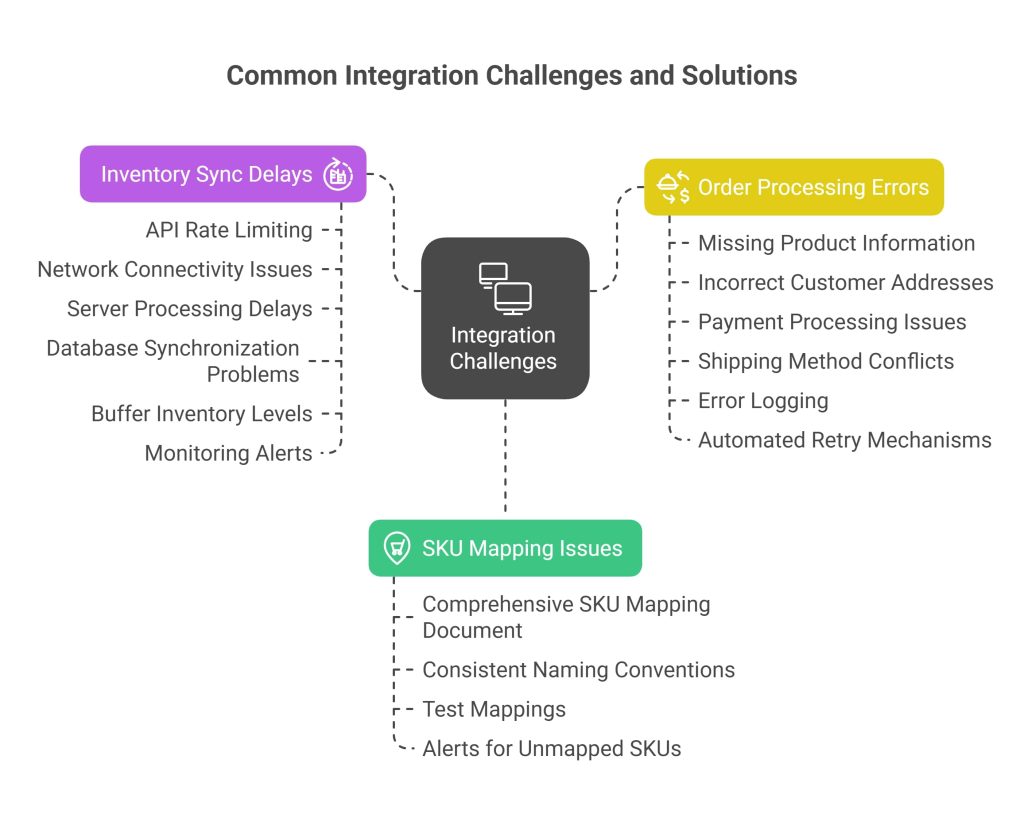
Inventory Sync Delays
Sometimes real-time inventory sync isn’t as real-time as expected. Common causes include:
- API rate limiting
- Network connectivity issues
- Server processing delays
- Database synchronization problems
Solution: Implement buffer inventory levels and set up monitoring alerts.
Order Processing Errors
When orders fail to process correctly, it’s usually due to:
- Missing product information
- Incorrect customer addresses
- Payment processing issues
- Shipping method conflicts
Solution: Set up comprehensive error logging and automated retry mechanisms.
Best Practices for Squarespace Warehouse Management
Inventory Level Optimization
Managing stock level synchronization effectively requires strategic thinking:
- Set up automated reorder points
- Use seasonal adjustment factors
- Monitor slow-moving inventory
- Implement ABC analysis for prioritization
Order Fulfillment Efficiency
Squarespace logistics management becomes more efficient with these practices:
- Batch similar orders together
- Optimize pick path routes
- Use zone picking strategies
- Implement quality control checkpoints
Customer Communication
Automated doesn’t mean impersonal. Keep customers informed through:
- Proactive shipping notifications
- Delivery date estimates
- Exception handling communications
- Returns and exchanges automation
Measuring Success: Key Performance Indicators
Inventory Accuracy Metrics
Track these essential metrics to ensure your inventory tracking software is performing optimally:
- Inventory accuracy percentage (aim for 99%+)
- Stock-out frequency (should decrease significantly)
- Excess inventory levels (optimize carrying costs)
- Turnover rates (measure efficiency)
Order Fulfillment Performance
Monitor these KPIs to gauge your e-commerce fulfillment automation success:
- Order processing time (from order to ship)
- Shipping accuracy (correct items, addresses, quantities)
- Customer satisfaction scores (feedback and reviews)
- Returns and exchanges (should decrease with better accuracy)
Operational Efficiency
Track these metrics to measure overall improvement:
- Labor cost per order (should decrease with automation)
- Processing errors (aim for continuous reduction)
- Peak capacity handling (ability to scale during busy periods)
- System uptime (reliability of your integrations)
Scaling Your WMS Integration
Multi-Location Management
As your business grows, you might need fulfillment center integration across multiple locations. Omneelab WMS supports:
- Multi-warehouse inventory allocation
- Regional fulfillment optimization
- Load balancing across locations
- Backup fulfillment capabilities
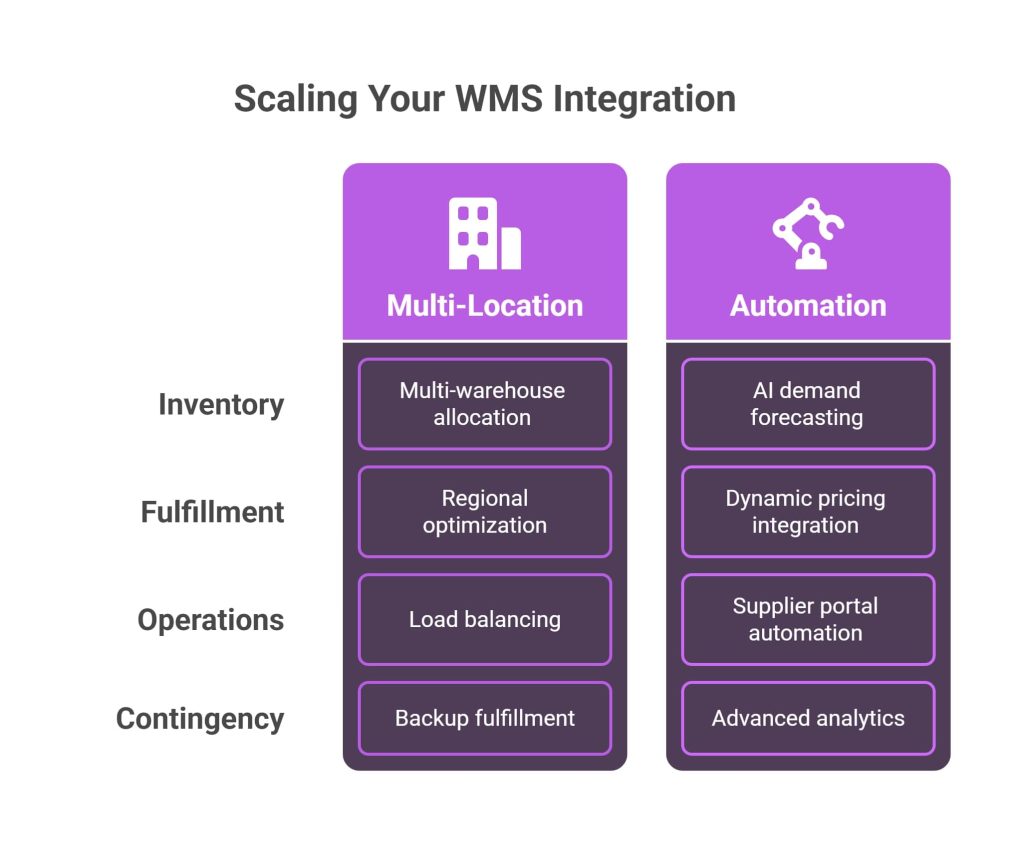
Advanced Automation Features
Consider these advanced capabilities as you scale:
- AI-powered demand forecasting
- Dynamic pricing integration
- Supplier portal automation
- Advanced analytics and reporting
Alternative WMS Solutions for Squarespace
While this guide focuses on Omneelab WMS, it’s worth mentioning alternatives:
ShipBob Integration
ShipBob offers third-party logistics integration with built-in fulfillment services. It’s ideal for businesses that want to outsource warehousing entirely.
Shipstation Plus
A popular choice for Squarespace inventory management, offering robust shipping automation and multi-carrier support.
Fishbowl Inventory
For businesses with complex inventory needs, Fishbowl provides advanced manufacturing and assembly capabilities.
Cin7 Omni
Offers comprehensive multi-channel inventory control with strong accounting system integration.
Cost Considerations and ROI
Omneelab WMS Pricing Structure
Omneelab WMS cost for Squarespace varies based on:
- Monthly order volume
- Number of SKUs
- Storage locations
- Additional features required
Typical pricing starts around $99/month for small businesses and scales with usage.
Calculating Return on Investment
Consider these factors when calculating ROI:
- Labor cost savings from automation
- Reduced inventory carrying costs
- Decreased error rates and associated costs
- Improved customer satisfaction and retention
- Faster order processing capabilities
Most businesses see ROI within 6-12 months of implementation.
Future-Proofing Your Integration
Staying Current with Updates
Both Squarespace and Omneelab WMS regularly release updates. Stay ahead by:
- Subscribing to update notifications
- Testing updates in staging environments
- Maintaining backup configurations
- Documenting custom modifications
Scalability Planning
Plan for growth by:
- Monitoring system performance regularly
- Reviewing integration points quarterly
- Assessing new feature releases
- Planning capacity expansions
Getting Support and Resources
Official Support Channels
- Omneelab WMS support portal and documentation
- Squarespace developer resources
- Community forums and user groups
- Professional integration services
Training and Education
Invest in team training through:
- Official certification programs
- Webinar series and tutorials
- Best practices workshops
- Peer networking groups
Conclusion
Integrating WMS for Squarespace isn’t just about automating processes – it’s about transforming your entire business operation. With Omneelab WMS integration, you’re not just solving today’s inventory problems; you’re building a foundation for sustainable growth.
The step-by-step process we’ve outlined here will help you move from manual chaos to automated efficiency. Remember, the key to successful Squarespace warehouse management lies in careful planning, thorough testing, and continuous optimization.
Your customers deserve reliable, fast service. Your business deserves systems that scale with your growth. And you deserve to sleep well at night knowing your inventory is managed automatically and accurately.
Ready to transform your Squarespace store? Start by signing up for a free Omneelab WMS trial today. Your future self will thank you for taking this crucial step toward e-commerce automation excellence.
Frequently Asked Questions
1. How long does it take to set up Omneelab WMS integration with Squarespace?
The complete Omneelab WMS Squarespace setup typically takes 2-4 weeks, depending on your inventory complexity and customization needs. Basic integration can be completed in a few days, but thorough testing and optimization require additional time. We recommend starting with a subset of products to ensure everything works correctly before migrating your entire catalog.
2. Can I integrate multiple sales channels with Omneelab WMS beyond Squarespace?
Absolutely! Multi-channel inventory control is one of Omneelab WMS’s strongest features. You can integrate Amazon, eBay, Shopify, and other platforms simultaneously, ensuring real-time inventory sync across all channels. This prevents overselling and maintains accurate stock levels regardless of where customers purchase your products.
3. What happens if the WMS integration fails during peak sales periods?
Omneelab WMS integration includes built-in failsafes and redundancy measures. If connectivity issues occur, the system maintains local inventory buffers and queues orders for processing once connectivity is restored. Most businesses implement monitoring alerts to notify them immediately of any integration issues, ensuring minimal disruption to operations.
4. Do I need technical expertise to maintain the WMS integration?
While initial setup may require some technical knowledge, day-to-day maintenance is designed to be user-friendly. The Squarespace inventory management interface is intuitive, and most routine tasks like adding products or adjusting inventory levels can be handled by non-technical team members. However, having someone familiar with inventory tracking software on your team is beneficial for troubleshooting and optimization.
5. Can I use Omneelab WMS with dropshipping suppliers?
Yes, dropshipping automation is fully supported through Omneelab WMS. The system can automatically route orders to appropriate suppliers while maintaining inventory visibility and customer communication. You can set up different fulfillment rules for different products, allowing you to mix dropshipped items with your own inventory seamlessly. This flexibility makes it ideal for businesses using hybrid fulfillment models.
People also read:
- WMS for Magento
- WMS for WooCommerce
- Last Mile Delivery Stations in India
- WMS for Last Mile in India
- Small Business Barcoding
- Demand-driven Replenishment Practices for Retailers
- Guide to Managing Perishable Inventory
- What Is a Bill of Materials (BOM)? Expert Guide & Tips
- Inventory Management with Barcode Technology
- Common Inventory Management Challenges

Kapil Pathak is a Senior Digital Marketing Executive with over four years of experience specializing in the logistics and supply chain industry. His expertise spans digital strategy, search engine optimization (SEO), search engine marketing (SEM), and multi-channel campaign management. He has a proven track record of developing initiatives that increase brand visibility, generate qualified leads, and drive growth for D2C & B2B technology companies.